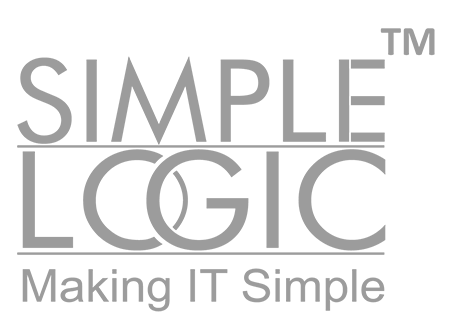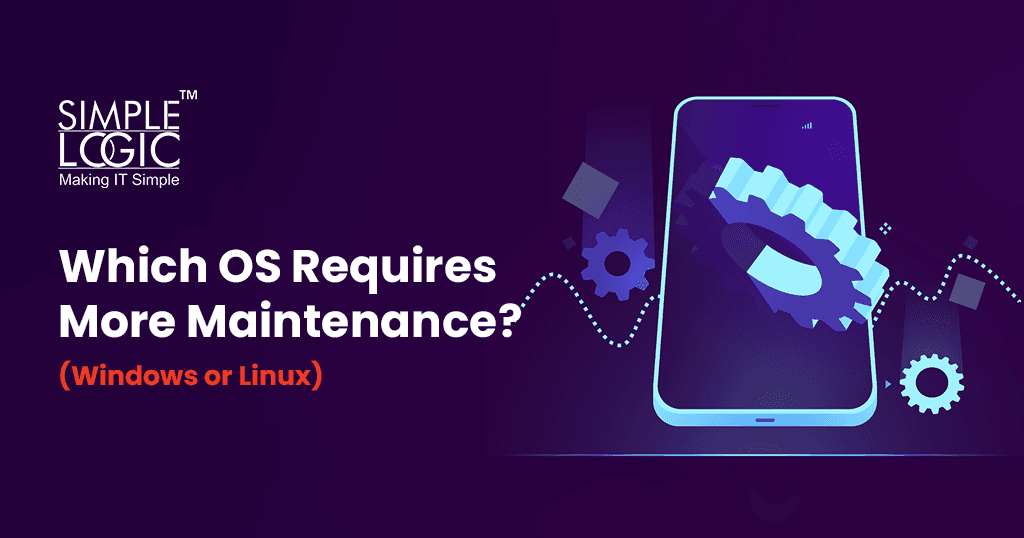Struggling with system slowdowns, endless updates, or security vulnerabilities? Choosing the right operating system (OS) isn’t just about functionality—it’s about long-term maintenance, efficiency, and business continuity.
For businesses and professionals, an OS that demands constant troubleshooting can lead to downtime and increased IT costs. Windows and Linux are the two most widely used operating systems, but they come with distinct maintenance challenges. Windows offers ease of use but requires frequent updates and third-party security tools. Linux, on the other hand, is known for its stability and security but often needs technical expertise for customization.
So, which OS saves you time and resources in 2025?
In this blog, we’ll compare Windows vs. Linux maintenance, covering updates, security, system performance, and long-term reliability—helping you make an informed decision that boosts productivity and minimizes IT overhead.
Let’s dive in!
How Simple Logic IT Supports Your OS Maintenance Needs
At Simple Logic IT, we understand that maintaining and optimising your operating systems is essential for smooth business operations. Whether you’re running Windows or Linux, our dedicated team ensures your systems stay efficient, secure, and reliable, so you can focus on growing your business.
We provide a full range of OS maintenance services, from routine software updates to advanced security setups and disaster recovery plans. With us handling the technical side, you can rest easy knowing your systems are in expert hands.
Our OS Maintenance Services Include:
- Proactive Monitoring: We keep a close watch on your systems, identifying and fixing potential issues before they can disrupt your business.
- Regular Updates: We make sure your operating systems are always up to date, with the latest security patches and feature enhancements.
- Top-Notch Security: Your systems’ security is our top priority. We ensure they’re protected against the latest threats, keeping your data safe.
- Disaster Recovery Planning: Our team designs customised recovery strategies, so your business can quickly get back on track in case of an emergency.
Windows vs. Linux: Which OS Requires More Maintenance in 2025?
In the world of computing, the operating system (OS) is the backbone that connects your hardware to your software, playing a crucial role in how your device performs. Two of the most widely used operating systems are Windows and Linux, each offering unique features and capabilities. Whether you’re looking for a user-friendly OS for personal use, a stable platform for servers, or a secure system for business environments, understanding the strengths, weaknesses, and use cases of Windows and Linux can help you make an informed decision. This comprehensive guide explores both operating systems, comparing their features, performance, security, and real-world applications.
Windows OS Overview: The Familiar, User-Friendly Choice
As one of the most widely used operating systems globally, Windows has been a staple for personal computing and enterprise environments for decades. Developed by Microsoft, Windows stands out for its intuitive graphical user interface (GUI), broad hardware compatibility, and extensive software support. Let’s dive into the key features that make Windows a popular choice for many.
Key Features and Benefits of Windows:
- User-Friendly Interface:
Designed for ease of use with a familiar desktop layout, featuring the Start menu, taskbar, and file explorer.
Perfect for users who are new to computing or prefer a simple, intuitive design. - Extensive Software Compatibility:
Supports a wide range of applications, from productivity tools like Microsoft Office to gaming and enterprise software.
Compatibility with most third-party applications makes it ideal for both businesses and home users. - Broad Hardware Support & Driver Availability:
Seamlessly integrates with a variety of hardware components, including printers, graphics cards, and other peripherals.
Most manufacturers offer dedicated Windows drivers, ensuring smooth performance across devices. - Enterprise-Grade Business Applications:
Widely adopted by businesses, Windows powers critical enterprise applications like ERP, CRM, and accounting software.
Deep integration with Microsoft’s cloud ecosystem, including Azure, OneDrive, and Microsoft 365. - Security & Regular System Updates:
Windows regularly provides security patches and updates through Windows Update, keeping your system safe from vulnerabilities.
Built-in security features, like Windows Defender, protect your device, though additional antivirus software may be necessary for comprehensive protection.
Challenges of Windows:
- Licensing Costs:
Unlike Linux, Windows requires purchasing a license for personal or enterprise use, along with additional costs for updates and third-party software. - Resource Intensive:
Windows can be demanding on system resources, leading to slower performance on older hardware.
Regular updates can consume significant storage and processing power. - Vulnerability to Cybersecurity Threats:
Due to its widespread use, Windows is a primary target for malware, ransomware, and cyberattacks.
Often requires third-party security solutions to offer complete protection.
Best Use Cases for Windows:
- Business & Enterprise IT: Perfect for corporate environments, call centres, and offices requiring reliable enterprise applications.
- Gaming: The preferred OS for gaming, thanks to robust DirectX support.
- Creative Software: Widely used in industries like video editing, graphic design, and CAD software for efficient performance.
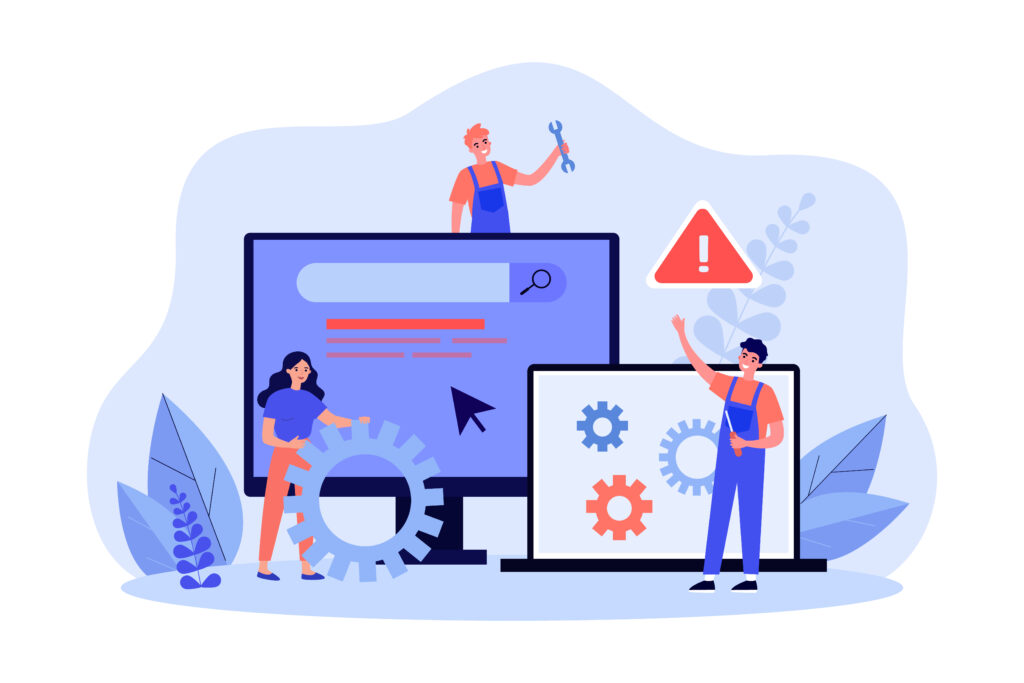
Linux OS Overview: Flexibility, Security, and Performance
In contrast to Windows, Linux is an open-source operating system that offers unparalleled flexibility, security, and performance. Although it may require a bit more technical know-how, Linux is widely used by developers, IT professionals, and enterprises that need a customizable and stable platform. Linux is particularly popular in server environments, cloud computing, embedded systems, and cybersecurity.
Key Features and Benefits of Linux:
- Open-Source & Free to Use:
Unlike Windows, Linux is completely free to use, modify, and distribute. Popular distributions include Ubuntu, Debian, Fedora, and CentOS.
No licensing fees or hidden costs make it an attractive option for businesses and developers on a budget. - Enhanced Security:
Linux is known for its stronger security model, featuring advanced user permissions, access controls, and built-in firewalls.
Unlike Windows, Linux is less prone to viruses and malware, making it a go-to choice for penetration testing and cybersecurity. - High Performance & Stability:
Linux is lightweight, resource-efficient, and perfect for servers, low-end machines, and environments where uptime is critical.
Superior system reliability means fewer crashes and downtime, which is essential for enterprise and cloud environments. - Customization & Flexibility:
Users can modify the OS, installing only the components they need and optimizing the system for performance.
Choose from various desktop environments like GNOME, KDE, and XFCE to create a tailored user experience. - Developer & Server-Friendly:
Linux supports multiple programming languages such as Python, Java, and Bash, making it the preferred choice for developers.
Essential for DevOps, cloud computing, AI development, and IoT devices.
Challenges of Linux:
- Steeper Learning Curve:
Unlike Windows, Linux often requires knowledge of the command line for system management and configuration.
It can be less intuitive for beginners, making it harder to adopt without proper training. - Software Compatibility Issues:
While Linux supports many applications, it has limited compatibility with commercial software like Adobe Creative Suite and Microsoft Office.
Users often need to rely on emulators (e.g., Wine) or virtual machines to run certain apps. - Hardware Driver Limitations:
Some hardware manufacturers don’t offer dedicated Linux drivers, leading to limited compatibility with certain devices, including printers and gaming peripherals.
Best Use Cases for Linux:
- Servers & Cloud Computing: Linux powers over 90% of cloud servers worldwide (AWS, Google Cloud, Azure).
- Embedded Systems: Widely used in smart devices, IoT, industrial automation, and networking hardware.
- Cybersecurity & Ethical Hacking: Kali Linux and Parrot OS are industry-standard tools for penetration testing and cybersecurity.
- AI & Machine Learning: Linux is the preferred OS for AI research and big data analysis, thanks to its high-performance computing capabilities.
Windows vs. Linux: Which OS Should You Choose for Your Business?
Choosing the right operating system ultimately depends on your specific needs and use cases. If you’re seeking a user-friendly, widely supported platform for personal use or business applications, Windows remains the go-to choice. Its familiar interface, extensive software compatibility, and enterprise support make it an easy pick for many.
On the other hand, if you’re looking for a secure, high-performance system for cloud computing, development, or cybersecurity, Linux offers unmatched flexibility and stability. It’s ideal for businesses, developers, and IT professionals who need to customize and optimize their systems without breaking the bank.
By understanding the strengths and weaknesses of both operating systems, you can make an informed decision about which one best suits your needs in 2025 and beyond. Whether you’re building a new business IT infrastructure or setting up a server farm, choosing the right OS can have a significant impact on your productivity, security, and long-term success.
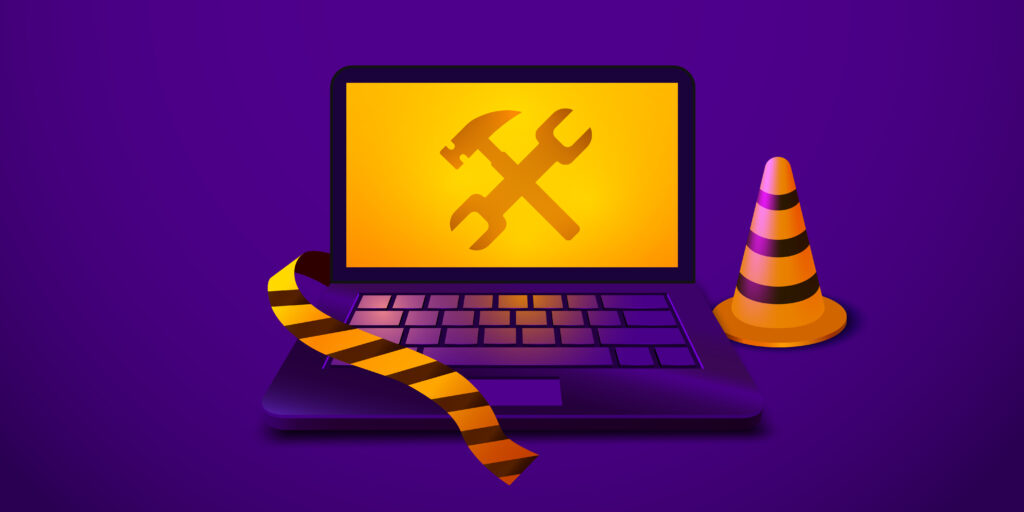
Maintenance Requirements for Windows OS in 2025
As we move deeper into 2025, the landscape of operating systems continues to evolve, and maintaining a robust and secure Windows OS is more important than ever. With businesses and individuals relying on Windows for everything from daily productivity tasks to sensitive data management, system maintenance has become a critical aspect of ensuring smooth performance and security. This detailed guide explores the key areas of maintenance that every Windows OS user should prioritize, offering valuable insights and best practices to optimize performance and safeguard against potential risks.
Regular Updates and Patches: A Vital Cornerstone for System Health
In 2025, one of the most important ongoing tasks in maintaining a Windows OS is ensuring that regular updates and patches are applied efficiently. While Windows operating systems, especially Windows 10 and Windows 11, have automated most of the update process, users still need to monitor and manage these updates actively.
Why Updates Matter: Updates not only introduce new features and performance enhancements but also patch vulnerabilities that could be exploited by cybercriminals. In fact, many successful cyberattacks on Windows systems are the result of unpatched vulnerabilities. For example, in 2024, the discovery of several critical vulnerabilities in Windows SMB (Server Message Block) protocol led to large-scale ransomware attacks that exploited unpatched systems.
Best Practices for Update Management:
- Schedule Regular Checks: Although updates are set to install automatically, you should still schedule regular manual checks in case there are missed updates or failed installations. Microsoft’s Patch Tuesday, which occurs every second Tuesday of the month, is when the majority of security patches are released.
- Test Critical Updates in Business Environments: For businesses, especially those relying on legacy applications, it’s crucial to test updates on non-production machines first. This prevents unforeseen compatibility issues from affecting crucial operations.
- Review Update History: Check the update history to ensure updates have been applied successfully. If any updates failed to install, address the issue promptly.
Antivirus and Security Software: Defending Against Evolving Cyber Threats
Windows continues to be the most targeted operating system for cyber threats, primarily due to its dominance in the global market. As threats like malware, ransomware, and phishing attempts evolve, ensuring robust antivirus and anti-malware solutions is essential.
Real-World Threat Landscape: In 2024, the rise in targeted attacks like fileless malware and advanced persistent threats (APTs) has highlighted the need for multi-layered security. For example, the Emotet malware, which primarily targets Windows systems, uses a combination of phishing emails and botnet-based attacks to infect computers, demonstrating why traditional antivirus solutions must be complemented by additional security measures.
Comprehensive Security Strategies:
- Use Advanced Antivirus Programs: Choose security solutions that offer real-time protection, heuristics-based threat detection, and behavioral analysis. Popular choices like Microsoft Defender, Bitdefender, and Malwarebytes have consistently been at the forefront of detecting new and sophisticated threats.
- Regular Full-System Scans: While real-time protection is essential, scheduled full-system scans can catch anything that may have been missed during regular operation. Ensure these scans are set to run during off-peak hours to minimize disruptions.
- Enable Firewall and Network Protection: Windows Firewall provides an additional layer of security, particularly against external threats trying to access your system. Always ensure it’s activated and configured for optimal protection.
Disk Cleanup and Performance Optimization: Ensuring Peak Efficiency
Over time, Windows systems accumulate unnecessary files, cached data, and unused applications that can significantly slow down performance. In 2025, with the growing complexity of modern software and user demands, regular disk cleanup and performance optimization tasks are more important than ever.
Common Performance Hiccups: As your system accumulates more data, you may experience issues such as slower boot times, sluggish application performance, and unresponsiveness. One example is the fragmentation of files on HDDs, which, if left unchecked, can increase load times. With the shift toward SSDs (solid-state drives) in recent years, fragmentation concerns have been somewhat alleviated, but regular performance checks remain crucial.
Effective Maintenance Practices:
-
- Regular Disk Cleanup: Utilize Windows’ built-in Disk Cleanup tool to clear out temporary files, system logs, and cache. You can also leverage third-party tools like CCleaner for more comprehensive cleanup, including browser caches, registry errors, and residual files from uninstalled applications.
- Defragmentation (For HDDs): While SSDs don’t require traditional defragmentation, HDDs still benefit from it. Running the Disk Defragmenter tool on a regular schedule can help optimize file access times.
- Startup Program Management: Too many applications set to launch on startup can significantly slow down boot times and overall performance. Use the Task Manager or a tool like Autoruns to control which programs start automatically when Windows boots up.
Backup and Recovery Management: The Safeguard for Your Data
Data loss can have devastating consequences for businesses and individual users alike. In 2025, maintaining a regular backup strategy is not just a recommendation; it’s an absolute necessity. Hardware failures, system corruption, or cyberattacks like ransomware can wipe out essential data in an instant.
The Growing Importance of Backup: As digital transformation accelerates, businesses store an increasing amount of critical data on their systems. In 2024, a major cyberattack hit several organizations, causing massive disruptions as data was encrypted by ransomware. Without reliable backups, businesses faced permanent data loss, leading to costly recovery processes.
Building a Robust Backup Strategy:
- Utilize Built-in Backup Tools: Windows offers built-in solutions such as File History and Backup and Restore (Windows 7). These tools can back up personal files and system settings regularly, ensuring that even in the event of a system failure, you can quickly restore your files.
- Consider Cloud Backup Solutions: Cloud backups offer additional security, as data is stored offsite and protected from local disasters like fires or theft. Services like OneDrive, Google Drive, and Dropbox can sync important files, while cloud services like Acronis or Carbonite offer full-system backups.
- Implement a 3-2-1 Backup Strategy: The 3-2-1 backup strategy recommends having three copies of your data, two stored on different media, and one off-site (typically in the cloud). This ensures that even if a local backup fails, you have alternatives available.
Maintenance Requirements for Windows OS in 2025
As we step further into 2025, the necessity of maintaining a robust, secure, and high-performance Windows operating system (OS) cannot be overstated. Whether for personal use or business environments, a properly maintained Windows system is pivotal for productivity, data security, and overall system longevity. This guide delves deep into the essential areas of Windows OS maintenance, providing actionable insights, best practices, and real-world examples to ensure that your system remains in peak condition.
Regular Updates and Patches: A Vital Cornerstone for System Health
The Importance of Updates in 2025
Windows updates are not just about new features and aesthetics—they are critical to the health and security of your system. With cyber threats evolving daily, the most common route for attacks is through unpatched vulnerabilities. In 2024, a prominent cybersecurity breach was linked to a flaw in the SMB (Server Message Block) protocol, which had been present in Windows systems for years but was left unpatched. This led to widespread ransomware attacks.
Why Updates Matter:
- Security Fixes: Patches address security vulnerabilities that could be exploited by malicious actors.
- System Performance: Updates often come with optimizations that enhance the overall responsiveness and stability of your system.
- Feature Upgrades: They also bring in new features, making your system more efficient and compatible with the latest software applications.
Best Practices for Effective Update Management
- Enable Automatic Updates: Ensure that the automatic update feature is enabled, but don’t solely rely on it.
- Patch Tuesday & Manual Checkups: While Windows updates generally occur on the second Tuesday of each month (known as Patch Tuesday), it’s crucial to manually check for updates monthly to catch missed or delayed patches.
- Test Critical Updates Before Full Rollout: In business environments, especially those running legacy systems or specialized software, test updates on isolated machines to avoid compatibility issues.
- Verify Successful Installation: Regularly check the update history to ensure patches are successfully applied, and address any failed installations promptly.
Antivirus and Security Software: Defending Against Evolving Cyber Threats
Navigating the Threat Landscape in 2025
Windows remains the most popular operating system globally, and unfortunately, this also makes it a prime target for cybercriminals. The rise of sophisticated attacks, such as fileless malware and zero-day vulnerabilities, means that Windows users must implement multi-layered security strategies.
Real-World Threats:
In 2024, Emotet, a highly evolved malware strain, leveraged phishing emails and botnet-controlled attacks to infiltrate systems. Once inside, it spreads rapidly, exploiting known vulnerabilities to maximize its damage. Traditional antivirus software, while effective, is no longer enough to combat such advanced threats.
Comprehensive Security Measures
- Advanced Antivirus and Anti-Malware Solutions: Programs like Bitdefender, Malwarebytes, and Microsoft Defender offer real-time protection, behavioral analytics, and threat heuristics to detect zero-day exploits and advanced malware.
- Scheduled Full System Scans: While real-time protection offers the first line of defense, scheduled full system scans during off-peak hours ensure that even the most covert malware is detected.
- Firewall and Network Protection: A robust Windows firewall setup helps guard against external attacks. Configure your firewall for the highest level of security without impeding necessary communications.
Additional Security Recommendations:
- Layered Protection: Use tools like ESET or Kaspersky, which integrate antivirus, firewall, and anti-spam features for comprehensive protection.
- Security Audits: Regularly perform security audits using Windows Defender or third-party tools like NSS Labs to identify vulnerabilities.
Disk Cleanup and Performance Optimization: Ensuring Peak Efficiency
Performance Concerns in 2025
With modern software becoming increasingly demanding and systems often running multiple applications concurrently, a slow or unresponsive system is a common frustration. Data accumulation, such as temporary files, cached data, and residual files from uninstalled apps, leads to system slowdowns.
Common Performance Hiccups:
- Fragmentation: While SSDs (Solid-State Drives) have alleviated fragmentation concerns, HDDs (Hard Disk Drives) still face significant slowdowns due to file fragmentation.
- Startup Clutter: Too many applications launching at startup can reduce boot times and cause the system to become sluggish over time.
Key Optimization Techniques
- Regular Disk Cleanup: Utilize Windows’ built-in Disk Cleanup tool or third-party utilities like CCleaner to remove temporary files, logs, and unnecessary caches.
- Disk Defragmentation (For HDDs): While SSDs do not benefit from traditional defragmentation, HDDs still require it for optimal performance. Schedule regular defragmentation tasks using the Optimize Drives utility.
- Control Startup Programs: Access the Task Manager or use tools like Autoruns to prevent unnecessary programs from loading at startup.
Proactive Monitoring for Peak Performance:
- System Monitoring Tools: Tools like HWMonitor or Speccy can help you keep an eye on system resources, temperatures, and hardware health.
- Adjust Power Settings: On laptops and portable devices, adjusting the power plan to “High Performance” can ensure optimal performance, especially for resource-intensive applications.
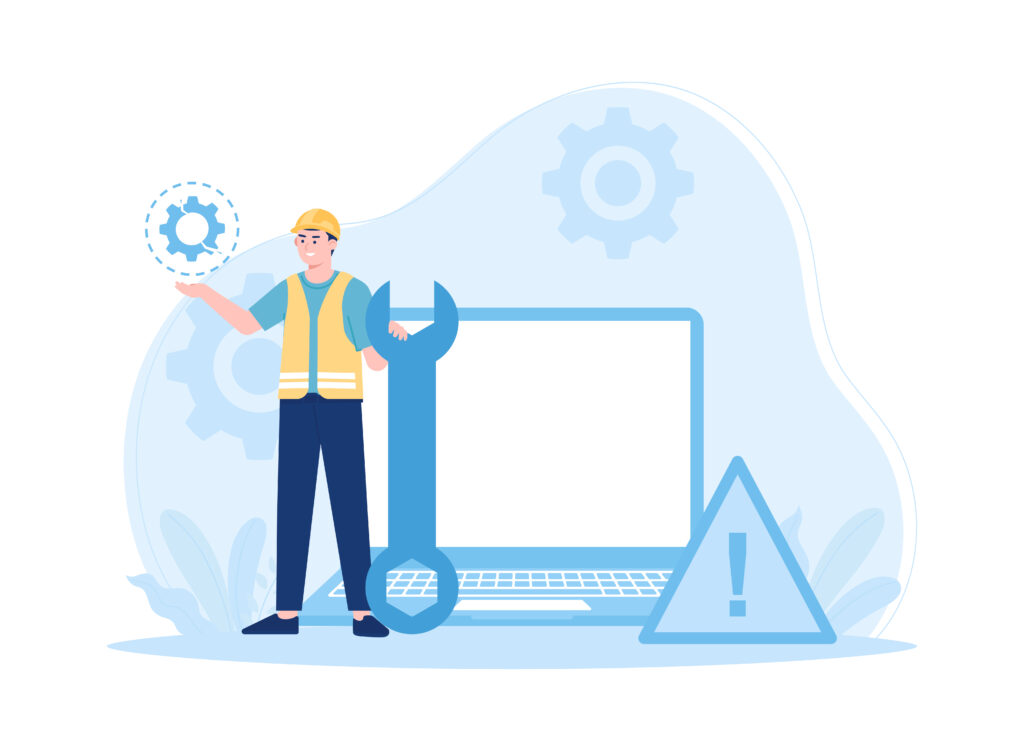
Backup and Recovery Management: The Safeguard for Your Data
The Rising Importance of Backups in 2025
With data breaches, hardware failures, and ransomware attacks on the rise, reliable backup and disaster recovery strategies are indispensable. In 2024, businesses and individuals alike saw firsthand how devastating the effects of ransomware could be. Without a proper backup strategy, critical data can be permanently lost, resulting in expensive recovery processes.
Why Backup Strategies Matter:
- Protection from Ransomware: If your system is compromised, an up-to-date backup can ensure you don’t lose valuable data to encryption.
- Hardware Failures: Physical damage to hard drives, whether due to power surges or mechanical failure, can wipe out critical files.
- System Corruption: Software bugs or Windows malfunctions can corrupt important files, necessitating a reliable backup to restore them quickly.
Building a Robust Backup Strategy
- Built-in Backup Tools: Windows offers File History and Backup and Restore (Windows 7) for basic data protection. These tools back up your personal files and system settings regularly, making data recovery easy if your system goes down.
- Cloud Backup Solutions: Cloud services like OneDrive, Google Drive, and Dropbox offer off-site data storage, ensuring that your data is secure from local disasters like fire or theft. Full-system cloud backup solutions like Acronis and Carbonite provide additional protection for critical files.
- 3-2-1 Backup Strategy: A proven backup strategy involves three copies of your data: two local (one on an external drive and one on your primary system) and one off-site, preferably in the cloud. This method ensures that your data is well-protected from a variety of disaster scenarios.
Recovery Best Practices:
- Create a System Image Backup: In addition to regular file backups, creating a system image enables you to restore your entire OS and settings if required.
- Test Recovery Process Regularly: Conduct mock recovery operations to ensure that your backup data can be restored quickly and without issues in case of an emergency.
Key Differences in OS Maintenance: Windows vs. Linux
| Aspect | Windows | Linux |
| Updates | – Windows offers automatic updates, though they can sometimes be intrusive. Major updates often require manual intervention. | – Linux provides flexibility with manual or automatic updates. Users can control the timing of updates. |
| Security | – Windows is a frequent target for malware and security breaches, necessitating robust antivirus protection and regular patching. | – Linux is more secure by default, with fewer vulnerabilities, and is less prone to malware and attacks. |
| System Resources | – Windows generally consumes more system resources (RAM, CPU), which may lead to slower performance on older hardware. | – Linux is more lightweight, making it ideal for older systems or environments with limited resources. |
| Software Compatibility | – Windows boasts broad compatibility with a wide range of mainstream business and consumer applications, making it a top choice for software availability. | – While Linux has limited commercial software support, it excels in open-source solutions and custom applications tailored to specific needs. |
| Customization | – Windows offers limited customization compared to Linux, relying on third-party tools for deeper system adjustments. | – Linux is highly customizable, providing complete control over the operating system and its kernel, allowing for tailored configurations. |
| User Interface | – Windows features a user-friendly interface, ideal for both novice and advanced users, with a focus on graphical environments. | – Linux typically relies on a command-line interface, though various distributions like Ubuntu offer intuitive graphical interfaces to simplify user experience. |
| System Management | – Windows management is centralized through Windows Update and GUI-based tools, offering a more simplified approach for system maintenance. | – Linux provides a variety of system management options, including command-line interfaces and graphical tools like Webmin or GNOME, which offer greater flexibility but require more technical expertise. |
| Support | – Windows enjoys extensive commercial support, along with a large community offering a wealth of troubleshooting resources. | – Linux support is largely community-driven, with paid support options available through distributions like Red Hat and Ubuntu, providing business-level assistance. |
| Cost | – Windows typically requires purchasing a license for both the operating system and additional software, making it more costly overall. | – Linux is mostly free, with the exception of enterprise-level distributions like Red Hat, making it a cost-effective choice for businesses looking to minimize software expenses. |
| Backup & Recovery | – Windows provides built-in backup and recovery tools that are easy to use but may not offer as much flexibility as some users require. | – Linux offers more customizable backup and recovery solutions, though these may demand a higher level of technical knowledge to implement effectively. |
Wrapping Up Which OS Requires More Maintenance
In 2025, both Windows and Linux offer distinct advantages. Windows is more user-friendly and works well for businesses that depend on mainstream software, while Linux stands out in terms of performance, security, and flexibility, especially for server environments and industries focused on development.
Choosing the right operating system depends on your business’s needs, including cost, security, performance, and your team’s expertise. Linux may be ideal for ensuring uptime and efficiency, while Windows is a solid option for businesses seeking ease of use and wider software compatibility.
Regardless of your choice, consistent maintenance and expert support are key to long-term success. Simple Logic IT is here to ensure your systems remain secure and operate smoothly.
FAQs on Which OS Requires More Maintenance?
-
Which operating system requires more maintenance: Windows or Linux?
- Windows often requires more frequent updates and troubleshooting compared to Linux.
-
What are common maintenance tasks for Windows users?
- Regular system updates, antivirus scans, and disk cleanup are essential for Windows maintenance.
-
How can I fix common issues in Windows 11?
- Restart your PC, update the system, and troubleshoot specific problems like Wi-Fi or sound issues.
-
Why is it important to restart my computer regularly?
- Regular restarts can improve performance, install updates, and eliminate temporary glitches.
-
What should I do if my smartphone keeps freezing?
- Restart the phone, update the OS and apps, and free up storage space to resolve freezing issues.